MRA Navigation Next first video!
-
MRA Navigation Next is in full production, designed for improved navigation in landscape and portrait mode. The app offers a recognizable yet modernized overview of your journey, so you can be sure to reach your destinations safely and on time. Watch the first 20 seconds of live footage in both landscape and portrait mode below!
Beta
The first beta release for MRA Navigation Next will be available for free to all MRA Navigation Next and MRA Navigation Lifetime subscribers. As it stands, we aim to have a first beta ready during pumpkin season. Note that a beta will be that, a beta. As someone who has beta tested products many times, I have an advice: keep murphy's law in mind for your own sake.highlights!
To reiterate some highlights of what's coming with MRA Navigation Next:-
Live footage of your journey in both landscape and portrait mode
-
Turn-by-turn voice navigation
-
Detailed traffic information
-
Automatic rerouting
-
-
I sat down comfortably for this.
Back in my chair, coffee with it..........
Oops, 25 seconds and it's already over.
I want more.........

Looking Good so far!!!!!
-
It looks like an end underway
 Nice!
Nice!
I hope no one gets mad for some criticism in this early stage but: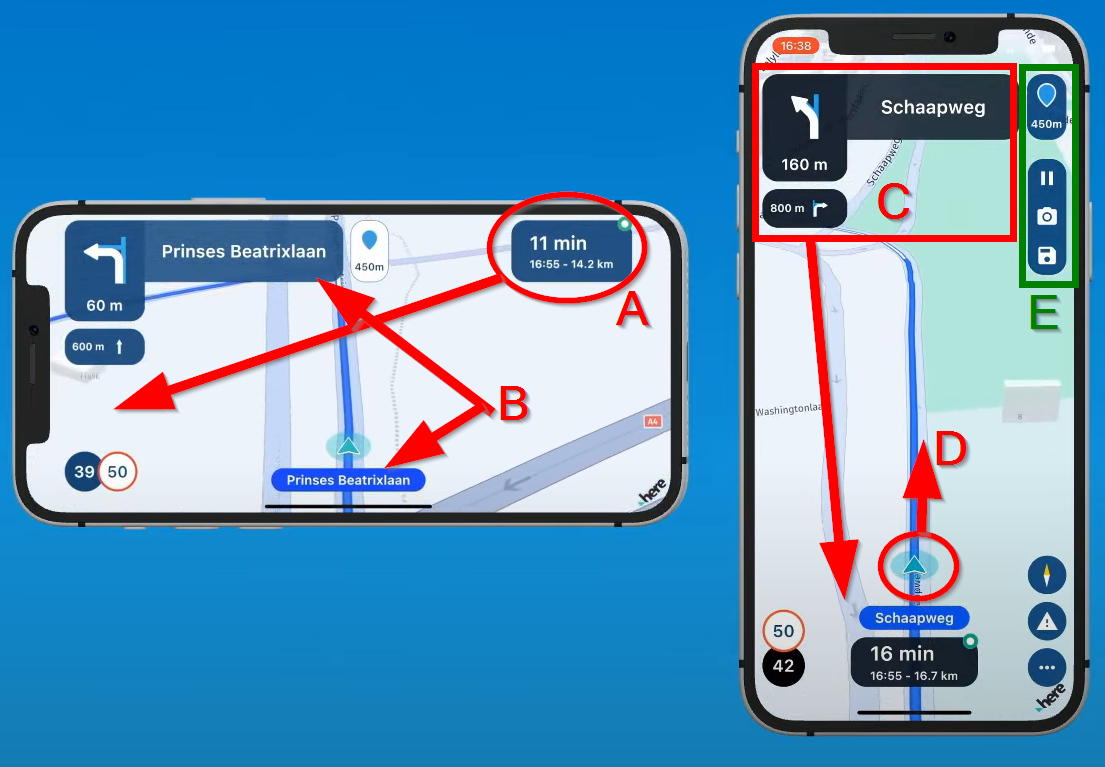
Landscape:
A) I think it is better to concentrate all data fields on ONE side. The center of the map (the arrow where you are) should be horizontally centered in the REMAINING part of the screen. So in this example a bit more to the right. You can already see in this example that that you can not look far enough ahead these 60 mere 60 meters to the crossing.
B) Why waste precious screenspace showing the streetname twice? I can imagine the upper name is intended for the street you are driving into, but even then it is too big and overlaps the street you are driving into

Portrait:
C) Like A, I think it is better to concentrate all datafields to ONE side of the screen, when in portrait of course the lower or upper side. Probably the lower part is best. making as much as room available as possible at the top to be able to look ahead.
D) For that maybe it is needed to up the arrow a bit, but if the street you are driving into is named on the map instead of in a very big blue area, probably not needed at all.
E) To prevent the "action icons" to overlap a right turn, these can be put as small icons horizontally at the top, maybe a bit more transparent. Where are these icons in landscape mode?
 In landscape the would best be placed oposite to the datafields. So Datafields on one side of the screen, action buttons on the opposite screen, and the arrow centered in the REMAINING space.
In landscape the would best be placed oposite to the datafields. So Datafields on one side of the screen, action buttons on the opposite screen, and the arrow centered in the REMAINING space.All meant as positive feedback. It looks very good sofar, also the 3D map

-
Oh dear...
Waaaayyy too cluttered, too much information/interaction scattered all over the screen. Please note that we are driving/riding on public roads while using navigation, not playing a navigation game on our phone. The screen should show the essentials for navigation only. Interactivity should be severely limited. Quite a few of those buttons should not appear while moving or at all on this view.
In contrast, a screenshot from the TomTom Go app (personally not a fan of the 3D buildings, see-through or not, but still much cleaner):
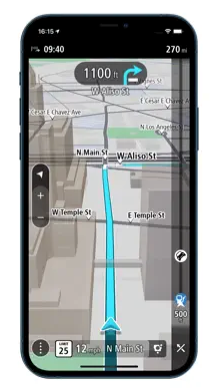
Notice how the route takes center stage, along with the next turn. Everything else is secondary/tertiary or not even there/hidden behind the triple-dots button. -
Significantly less information buttons can be seen in the landscape screen than in the portrait screen. I very much hope that those sources of information can be turned on and off because I don't want to use them all.
The amount of info fields in the portrait screen do disturb me.
I am an old fashioned biker.

By the way, one with an R1250RT with TFT screen where you can get a lot of information

-
Whaha @Herko-ter-Horst we were thinking the same.
-
@Herko-ter-Horst @Jack-van-Tilburg You are completely correct about the cluttering. With a single tap on the screen, all irrelevant information is removed from the screen. The only information that remains is that what you really want to see (landscape mode example). We might also make some visuals optional such as displaying current / max speed or the street you are currently driving on.
Similar to the Mobile app now. If you tap the screen, practically everything is removed from the screen.
-
@Corjan-Meijerink
That's information I like
-
@Corjan-Meijerink said in MRA Navigation Next first video!:
@Herko-ter-Horst @Jack-van-Tilburg You are completely correct about the cluttering. With a single tap on the screen, all irrelevant information is removed from the screen. The only information that remains is that what you really want to see (landscape mode example). We might also make some visuals optional such as displaying current / max speed or the street you are currently driving on.
Similar to the Mobile app now. If you tap the screen, practically everything is removed from the screen.
I like having options to configure things to my liking - including display elements.
As a general note... I might refrain from over analyzing what can be seen from such a short little snippet (advice I'll probably be ignoring any second now). Better to wait until one has this thing in their hands, can play around with settings, and give it good test run or two before drawing any conclusions/formulating opinions about the UI, function, etc.
My 2 cents.
-
@Tim-Thompson You will all be given access to the first beta
 Hope to get that fixed in a few weeks. Below an example of the screen with minimal information. Same disclaimer as mentioned before applies
Hope to get that fixed in a few weeks. Below an example of the screen with minimal information. Same disclaimer as mentioned before applies 

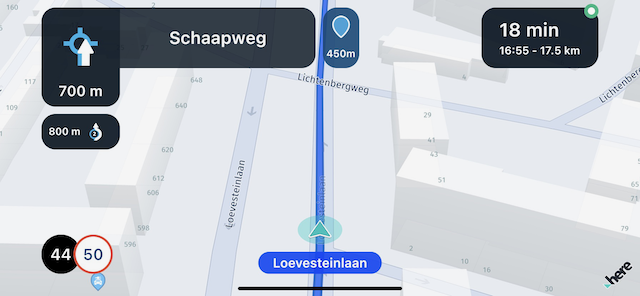
-
Ok. Already breaking my own rules here... Can't help myself...
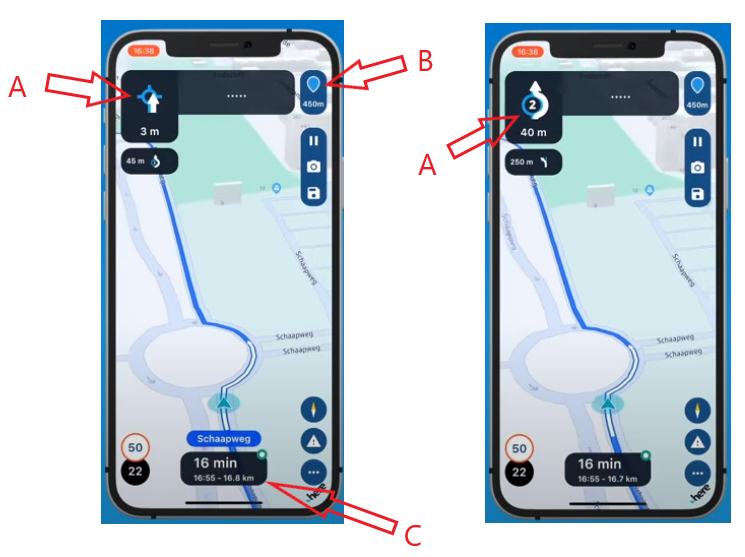
A) What's up with that upcoming roundabout symbol (on the left)? It seems off somehow. Cluttered. Like the white arrow should be below the roundabout. Or perhaps it shouldn't exist at all. Why not just show the roundabout symbol on the right the whole time? The symbol didn't change to the one on the right until entering the roundabout, which seems way late to me. I'd like to see the symbol on the right way in advance of reaching the roundabout. If I get to see the symbol on the right way in advance, then the symbol on the left may not be needed.
B) What is this telling me? Distance to the next shaping point? Some will like this, but I hope there's an option to turn it off.
C) I'm presuming this is showing me time/distance info to the next via (stop). No? Hopefully this field will be configurable to show this information for the next via (stop), final destination, etc.
-
@Corjan-Meijerink can you get rid of the housenumbers? They are of no use when riding a route and they distract me... The only time they are of use is when I'm navigating from A to B and I'm almost at point B.
-
@Corjan-Meijerink Looks a bit better like this, but the big dark boxes obscure too much of the route IMO, especially those at the top of the screen (where the route line is most useful to see what's coming up ahead).
-
@Tim-Thompson Thanks for your input!
A) You are correct, the first icon wouldn't be shown in general. When we know which exit you should actually take, we show that one (like the second image). The first image is a general fallback "drive onto a roundabout of which we do not yet know the exit"
B) Correct again. Yes, you can turn this off.
C) Correct, same as above. -
@Rob-Verhoeff They are only visible because we are on a very high zoom level. Meaning the housenumbers are only visible when driving very slow / standing still. When actually driving, you won't be able to see them.
The demo doesn't zoom in / out at all based on your speed so it stays on that very high zoom level giving a slightly wacky experience.
-
@Corjan-Meijerink OK, I understand that, but even then showing the housenumbers is annoying when you drive slowly through a village during a route. Even then they are of no value.
-
Thanks everyone for the good feedback on our designs, with this in mind we can continue re-iterating until it's perfect. Next week a new internal design delivery is planned, if you can all get your feedback out of the way that would be great. Things that help us:
-
clear ideas formatted like @Con-Hennekens and @Tim-Thompson did.
-
Examples of who does what right like @Herko-ter-Horst , providing TomTom Go as an example (including what we do better
-
Please, do tell us which elements you do like. It's always easier to criticize than to think "hey this is nice". I'm not saying this because I'm fragile like that, but for practical purposes: when (re)designing you also need to know what is a strong element.
-
-
@Timo-Martosatiman-MRA
What I'm missing on the main screen is the skip button "viapoint" (only visible if you miss a viapoint). Normal (formation) points are automatically skipped. -
@Corjan-Meijerink said in MRA Navigation Next first video!:
The first image is a general fallback "drive onto a roundabout of which we do not yet know the exit"

I am not sure if I understand this correctly, but if my navigation does not now yet where I should leave the roundabout, I and it will have a problem...

-
@Timo-Martosatiman-MRA said in [MRA Navigation Next first video!]
- Examples of who does what right like @Herko-ter-Horst , providing TomTom Go as an example (including what we do better
I have no screenshot like Herko, but what I realy liked about my Zumo are the configurable datafields. As a fact, my suggestion to place all datafields at one side of the screen comes from there. If I remember correctly the Zumo offers 6 datafields that can filled in as wished with about 12 options like Speed, Time, Time to destination, Time to next guidance, and some other. One of them I really appreciated was Height (from GPS data), always nice when riding twisties in mountain areas.
I really like the idea of a tap to hide all that!
EDIT: actualy I do have a screenshot, just not my own


Of course I do not want to have that same look, but the user definable dashboards are certainly a nice gimmick.